Features
Features
AI
AI
Voice to tasks
Voice to tasks



How it works: Just say what you want to note down. AI will recognize the task title and summarize it in bullet points. You can also say the task’s deadline, when to get a reminder, or who should do it.
How it works: Just say what you want to note down. AI will recognize the task title and summarize it in bullet points. You can also say the task’s deadline, when to get a reminder, or who should do it.
Photos to tasks
Photos to tasks



How it works: Take a photo of any document or ad, and AI will automatically turn it into a task. You can also share any screenshot (like a WhatsApp chat) to Ping and create a task from it.
How it works: Take a photo of any document or ad, and AI will automatically turn it into a task. You can also share any screenshot (like a WhatsApp chat) to Ping and create a task from it.
Email to tasks
Email to tasks


How it works: Open your Gmail app on your phone or computer. Star any email, and AI will turn it into a task in Ping — with a clear title and key info summarized in bullet points.
How it works: Open your Gmail app on your phone or computer. Star any email, and AI will turn it into a task in Ping — with a clear title and key info summarized in bullet points.
AI Task Assistant
AI Task Assistant
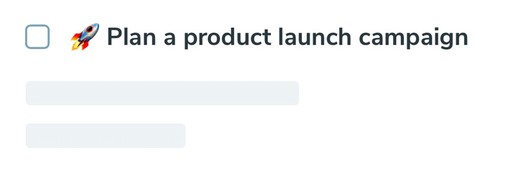
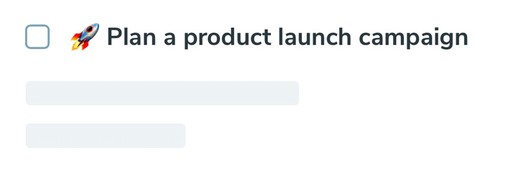
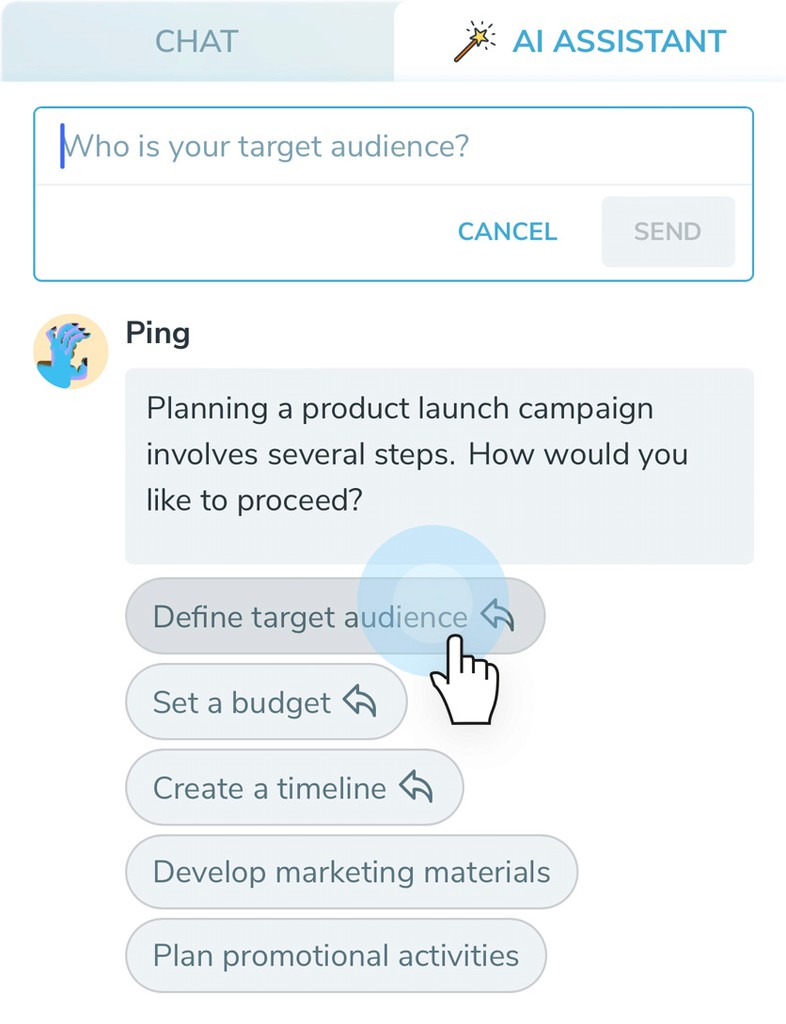
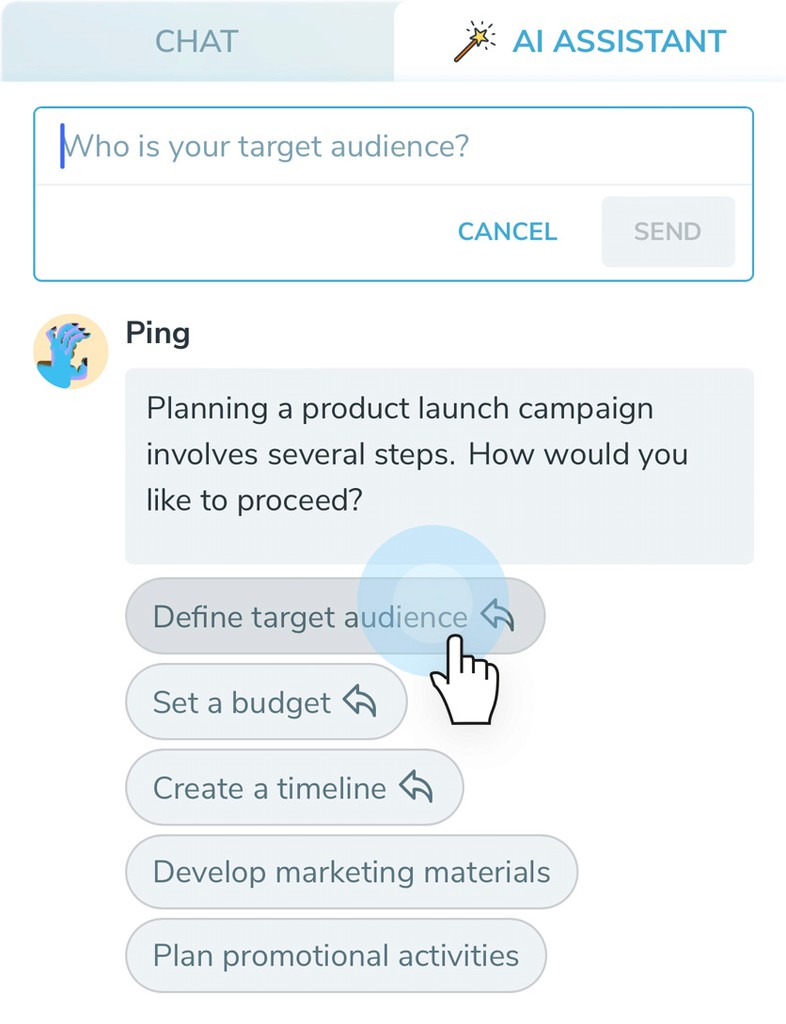
How it works: Create a task and open the AI Assistant tab. The AI will help you get started by asking questions, offering tips, or helping you write content like email drafts.
How it works: Create a task and open the AI Assistant tab. The AI will help you get started by asking questions, offering tips, or helping you write content like email drafts.
Managing tasks
Managing tasks
Planning
Planning



How it works: Ping lets you plan when you want to do a task: Today, Tomorrow, This week, or Later — making it easy to set priorities. You can also set any deadline, and tasks will automatically appear in the right list when the time comes.
By default, Ping runs in Simple mode with just one list — My tasks — making it easy to onboard teammates who don’t need advanced features. But you can switch to Advanced mode anytime (for free).
How it works: Ping lets you plan when you want to do a task: Today, Tomorrow, This week, or Later — making it easy to set priorities. You can also set any deadline, and tasks will automatically appear in the right list when the time comes.
By default, Ping runs in Simple mode with just one list — My tasks — making it easy to onboard teammates who don’t need advanced features. But you can switch to Advanced mode anytime (for free).
Reminders
Reminders



How it works: Besides setting a deadline, you can add a reminder for any date and time. Use handy presets like “on due date,” “day before,” or “week before.” And if you’re busy when it pops up — just snooze it and come back later.
How it works: Besides setting a deadline, you can add a reminder for any date and time. Use handy presets like “on due date,” “day before,” or “week before.” And if you’re busy when it pops up — just snooze it and come back later.
Repeating tasks
Repeating tasks
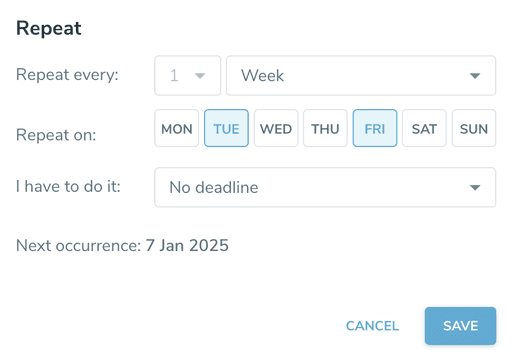
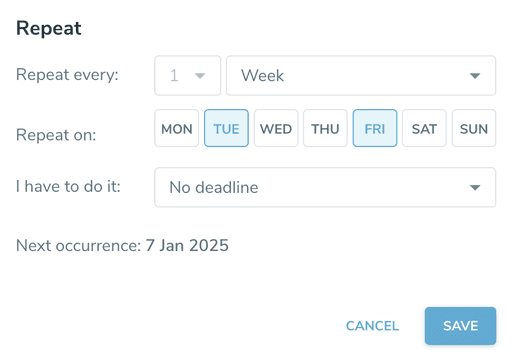
How it works: You can set tasks to repeat on specific weekdays, or every week, month, or year. For each recurring task, you can also define how many days you have to complete it once it appears on your list. Ping will then set the right deadline and help you get it done on time.
How it works: You can set tasks to repeat on specific weekdays, or every week, month, or year. For each recurring task, you can also define how many days you have to complete it once it appears on your list. Ping will then set the right deadline and help you get it done on time.
Tags
Tags



How it works: Create custom tags and assign colors to better categorize your tasks. Later, just click a tag to quickly filter out all tasks in a specific context — like calls to make.
How it works: Create custom tags and assign colors to better categorize your tasks. Later, just click a tag to quickly filter out all tasks in a specific context — like calls to make.
Collaboration
Collaboration

Kanban Boards
Kanban Boards


How it works: Boards let you see all your team’s tasks — even the ones you’re not doing yourself. You can create multiple boards, like one for each department, to manage their own tasks. Inside a board, you can add columns that match your team’s workflow (like sprint planning). Even better — a single board can include tasks from different projects, so for example, the Marketing team can plan their work across multiple projects in one place.
How it works: Boards let you see all your team’s tasks — even the ones you’re not doing yourself. You can create multiple boards, like one for each department, to manage their own tasks. Inside a board, you can add columns that match your team’s workflow (like sprint planning). Even better — a single board can include tasks from different projects, so for example, the Marketing team can plan their work across multiple projects in one place.


Projects
Projects


How it works: Projects let you see all tasks leading to a specific goal in one place and set dependencies between them. Tasks blocked by others won’t show up on your to-do lists until their subtasks are done — keeping your lists short and focused on what matters now. A task from one project can appear on multiple boards — for example, some in the Marketing board, others in the Content board.
How it works: Projects let you see all tasks leading to a specific goal in one place and set dependencies between them. Tasks blocked by others won’t show up on your to-do lists until their subtasks are done — keeping your lists short and focused on what matters now. A task from one project can appear on multiple boards — for example, some in the Marketing board, others in the Content board.
Tracking task progress
Tracking task progress


How it works: Ping has a simple built-in task status system so everyone knows exactly where things stand. If you hit a roadblock, switch the task to Waiting for… and choose who you're waiting on — both sides will know who’s got the ball. Once you're done, mark it For approval so the person you did it for knows it’s ready to review.
How it works: Ping has a simple built-in task status system so everyone knows exactly where things stand. If you hit a roadblock, switch the task to Waiting for… and choose who you're waiting on — both sides will know who’s got the ball. Once you're done, mark it For approval so the person you did it for knows it’s ready to review.
Don't type, just ping
Don't type, just ping


How it works: Sometimes you just want to know how a task is going — especially when there’s been no update for a while. No need to write reminders. Just hit the Ping button, and the person working on it will get a friendly nudge to let you know what’s up.
How it works: Sometimes you just want to know how a task is going — especially when there’s been no update for a while. No need to write reminders. Just hit the Ping button, and the person working on it will get a friendly nudge to let you know what’s up.
Integrations
Integrations
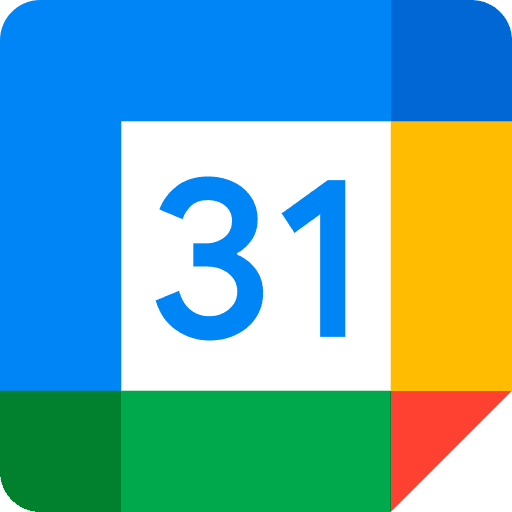
Task deadlines in your Calendar
Task deadlines in your Calendar



How it works: Syncing Google Calendar with Ping helps in two ways:
A new calendar called Ping will appear in your Google Calendar. Your task deadlines will show up as all-day events — and you can drag them to new days to reschedule directly from the calendar!
Events from your calendars will show up in My tasks (or Today in advanced mode), so you can easily see how your to-do list fits into your actual day.
How it works: Syncing Google Calendar with Ping helps in two ways:
A new calendar called Ping will appear in your Google Calendar. Your task deadlines will show up as all-day events — and you can drag them to new days to reschedule directly from the calendar!
Events from your calendars will show up in My tasks (or Today in advanced mode), so you can easily see how your to-do list fits into your actual day.
Tasks from Slack
Tasks from Slack


How it works: You can easily create a task from any Slack message. Just click Add a task on a message, and AI will turn it into a task with a clear title, message content, and a button to jump back to the original thread.
How it works: You can easily create a task from any Slack message. Just click Add a task on a message, and AI will turn it into a task with a clear title, message content, and a button to jump back to the original thread.
Use with ChatGPT
Use with ChatGPT



How it works: If you often use the ChatGPT app by OpenAI, you can chat with our Custom GPT. In the conversation, you can ask it to note a task, edit it, or even create a full project with subtasks. You can also browse your tasks directly in the chat.
How it works: If you often use the ChatGPT app by OpenAI, you can chat with our Custom GPT. In the conversation, you can ask it to note a task, edit it, or even create a full project with subtasks. You can also browse your tasks directly in the chat.
