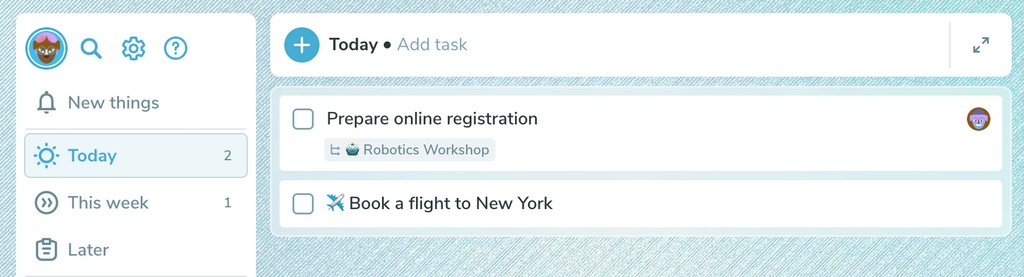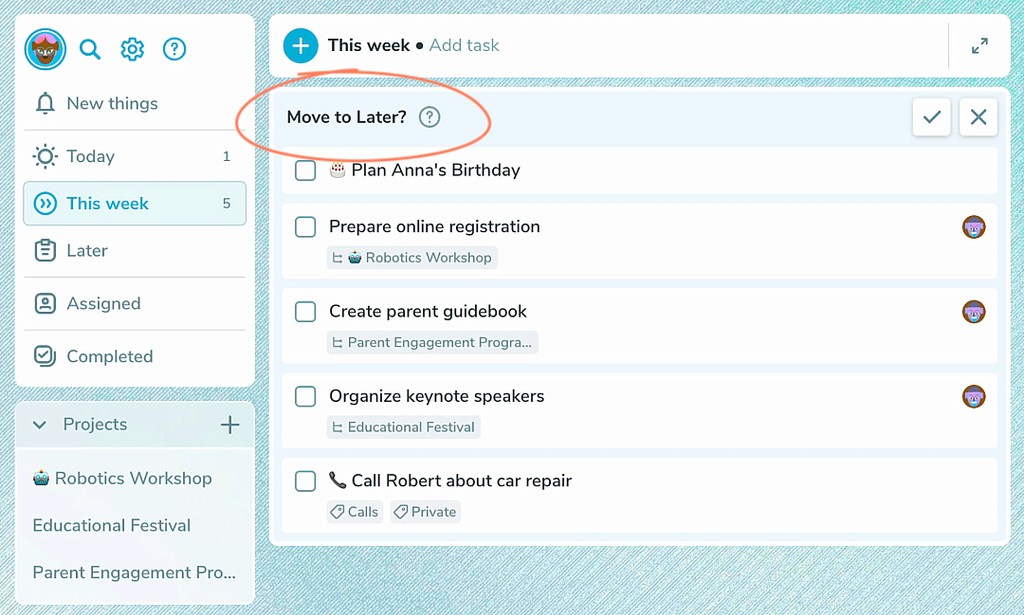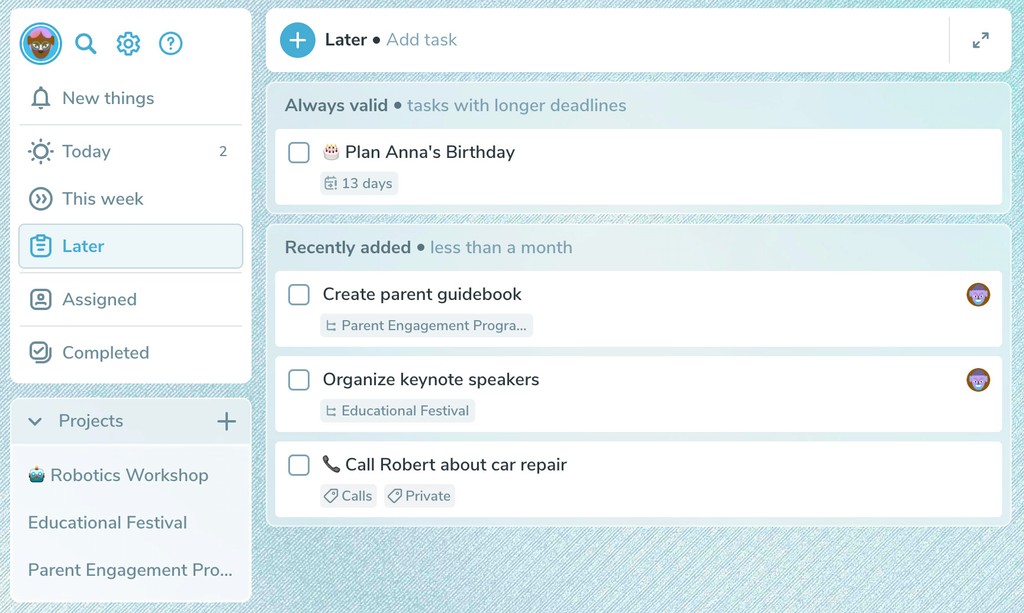Ping introduces stress-free task planning based on periodic reviews. You can assign tasks to one of three tabs: Today, Tomorrow, This week, Later.
This way, you set the time frame when you WANT to do a certain task, that is, you prioritize it. It's a simple choice that allows you to make a quick decision.
Here you can place tasks you'd like to tackle on a given day. If you add too many tasks, nothing bad will happen - you can undertake them the next day (Ping will suggest this to you) or postpone them if your priorities have changed.
Example plan for today:
This is everything that's most important to you in the near future.
Tasks that you add to the This week tab will stay there for the next 7 days. If you don't complete them during this time, Ping will inform you (without judgment 😄) encouraging you to review them and decide if they are still important or if something more pressing has come up.
This way, Ping will let you know which tasks require your attention:
In practice, tasks for the next 7 days are the perfect list where you can manage priorities.
Here you can put everything that can wait for a while or is even slightly less important than tasks from This week (after all, you may not be able to do all the important things within a week).
You can always check here for 'more' once you've dealt with the more urgent issues.
For some of your tasks, you will want to set a strict completion deadline. Depending on it, Ping will place the task in the appropriate tab: Today, This week or Later.
Tasks that have a deadline longer than a week will go to the Later tab. You can find them there very easily, as tasks with a deadline are listed at the very top.
If the deadline is less than a week, the task will go to the This week tab - giving you the first signal that you need to seriously look into the matter.
Tasks with a deadline for today or overdue will permanently be in the Today tab. This way, you will never overlook them.